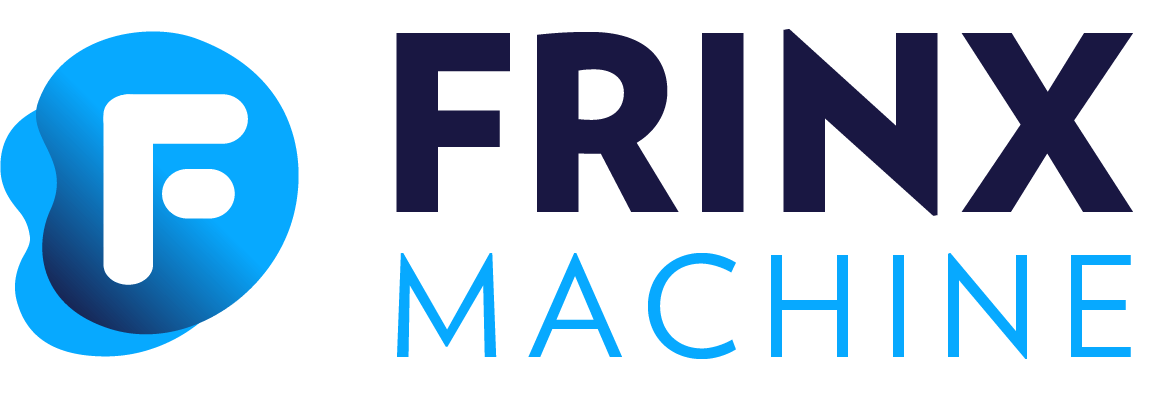#
Creating a Layer 2 VPN Point-to-Point Connection
This section details how to find and execute a prebuilt workflow that creates a Layer 2 VPN Point-to-Point connection within Workflow Manager.
#
Navigating through Workflow Manager
From the FRINX Machine Dashboard you can either under section Workflow Manager click panel Explore workflows or select the menu tab in the upper left-hand corner and click the menu item Workflow manager.
On the page Workflow definitions fill in search box Search workflow by name the name of workflow: Create_L2VPN_P2P_OC_uniconfig and click Search button or scroll down to find it in the list of prebuilt worflows.
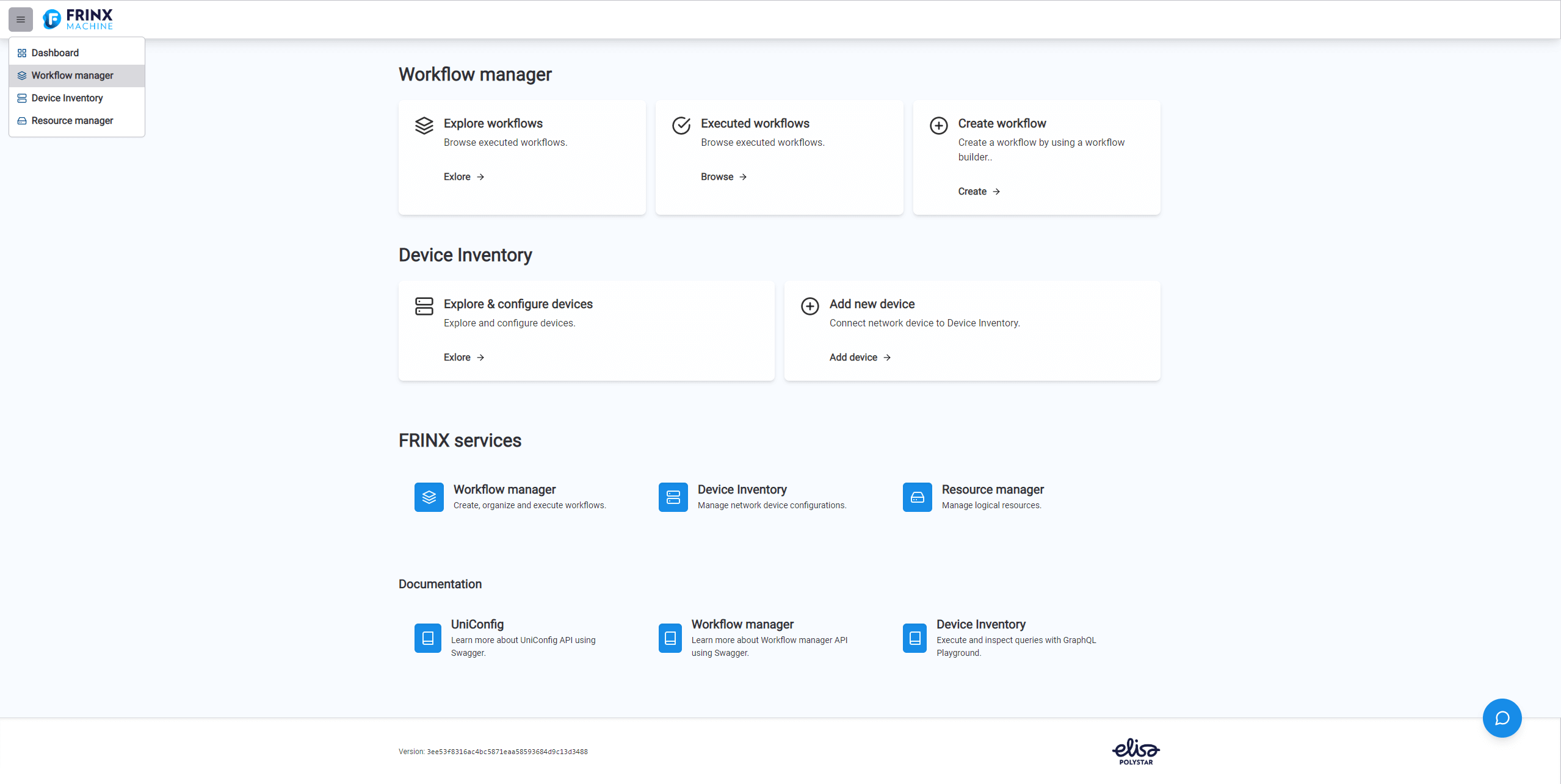
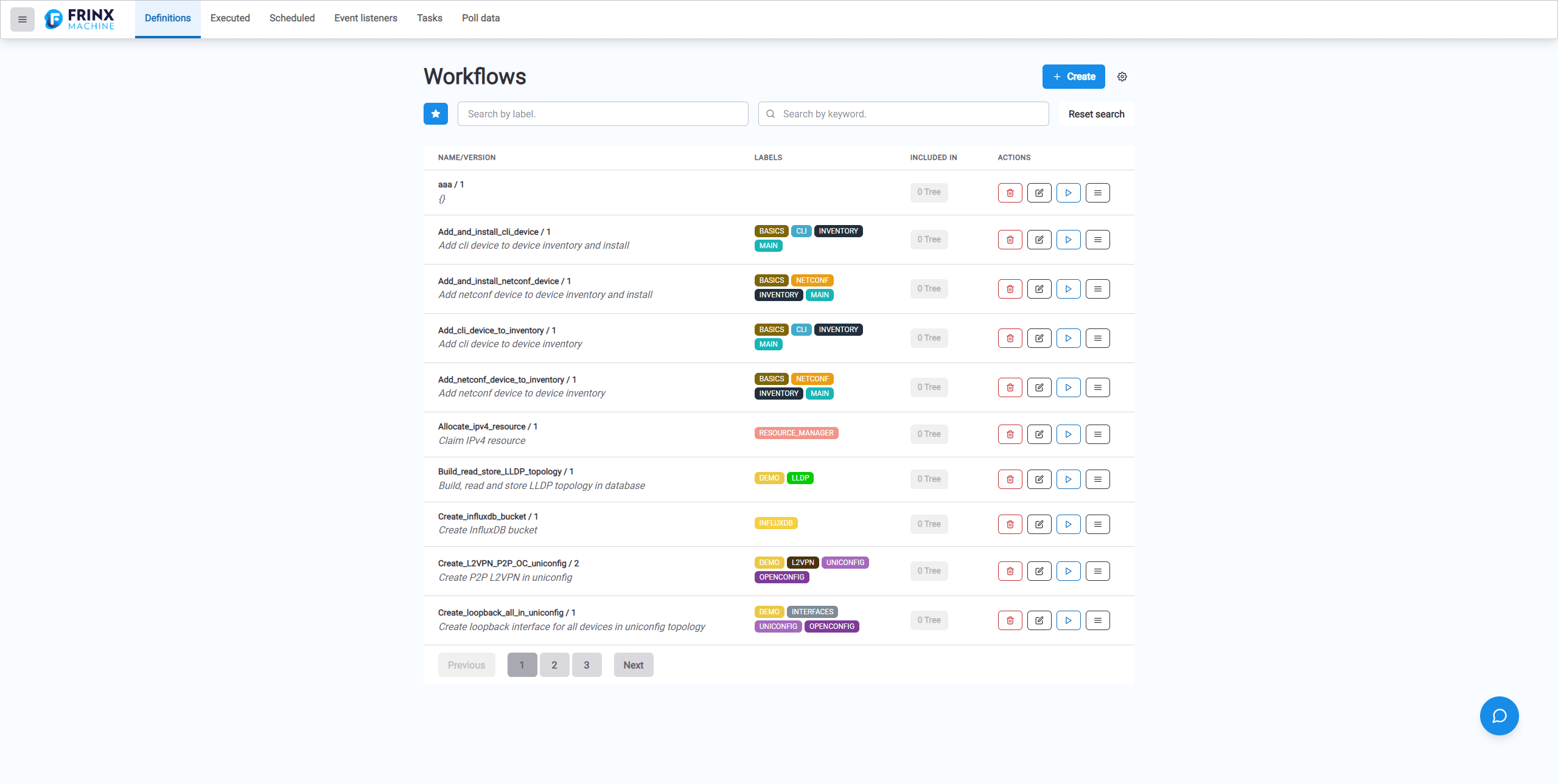
Once you have located the workflow press the Play button located to the right of the workflow, this will open the form with the title Create_L2VPN_P2P_OC_uniconfig - the workflow configuration window.
#
Configuring the Workflow
The configuring form for workflow Create_L2VPN_P2P_OC_uniconfig contains inputs pre-filled with following data:
node01: IOS01
node02: IOS02
interface01: GigabitEthernet1
interface02: GigabitEthernet3
vcid: 444
zone: http://{uniconfig_host}/rests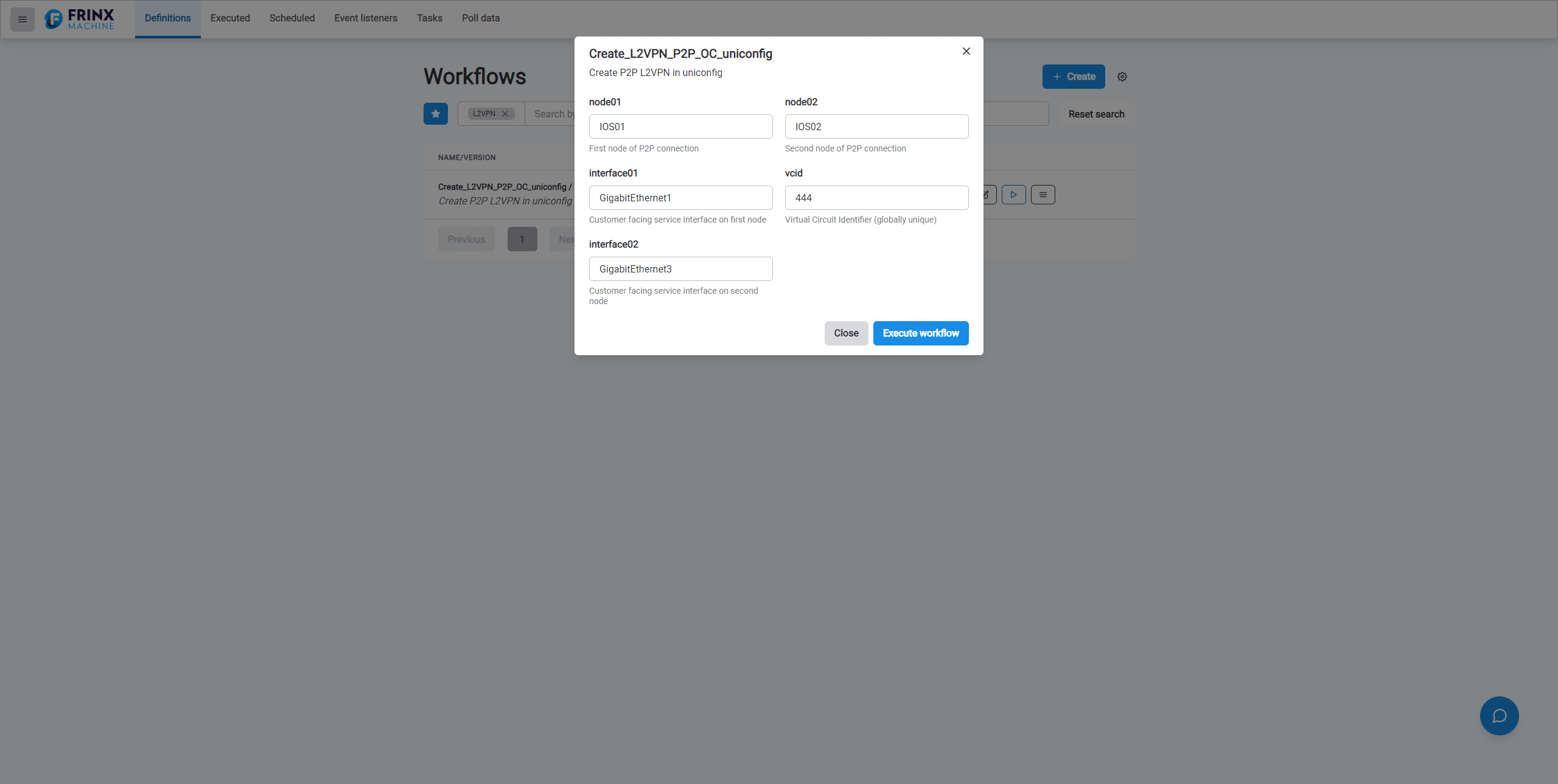
Once you have completed, press the Execute workflow button, to the left of the Execute workflow button will appear the link Executed workflow in detail. Click on this link Executed workflow in detail to see the details of the executed workflow.
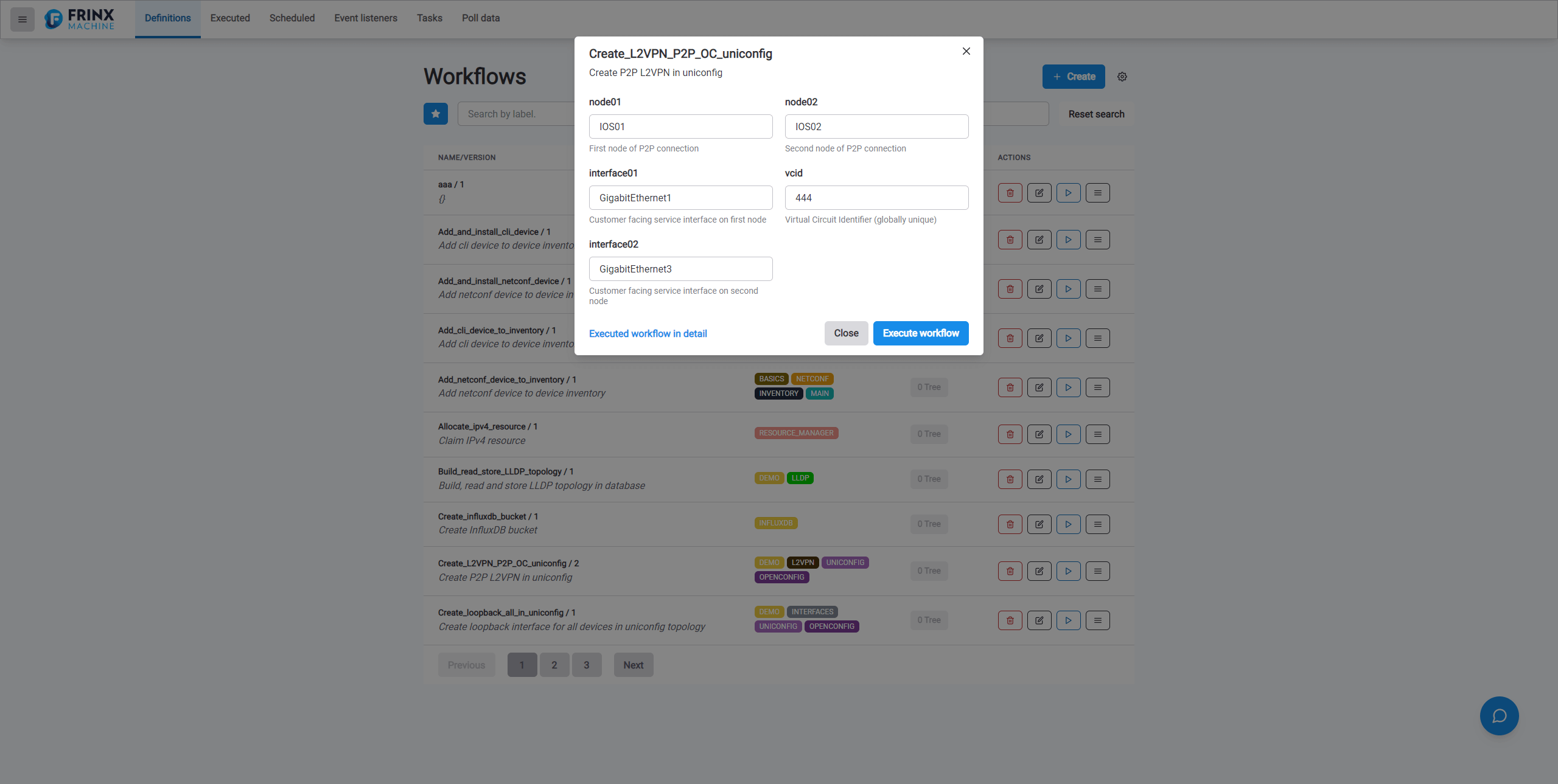
#
Output of the Executed Workflow
You can see the detail of executed workflow after clicking link Executed workflow in detail immediatelly after executing of workflow. If you do not use this opportunity you can navigate to Executed workflows page and to find executed workflow in the list of executed workflows. (From the FRINX Machine Dashboard under section Workflow Manager click panel Executed workflows)
Select the workflow Create_L2VPN_P2P_OC_uniconfig to see the output from all of the tasks completed within this workflow.
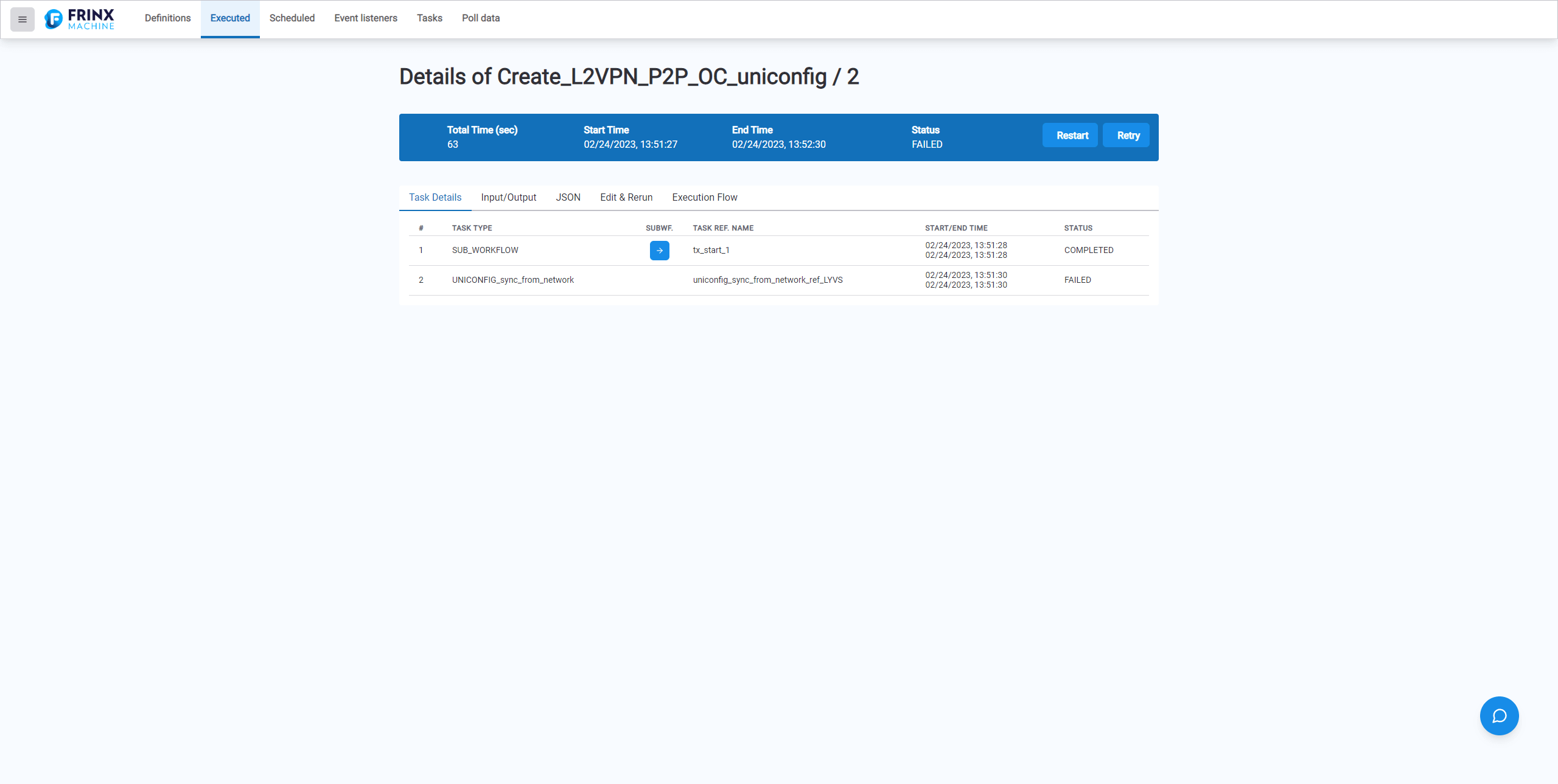
This following sections are available within the output window or on the page with details for executed workflow:
Task Details: This tab gives a detailed list of the individual tasks (ordered list of tasks - task type)
executed within the conductor, a log of each tasks start time and end time,
and a status of 'Completed' or 'Failed'. If task is a workflow (that is the parent workflow is calling another workflow)
we refer to is as subworkflow and there is an icon which navigate us to display a detailed list of the individual tasks from which consist the subworkflow.
Input/Output: This tab contains Workflow Input which can be e.g. inputs for some API call and Workflow Output which can be e.g. result from
some API call.
JSON: This tab gives a detailed output in JSON format of all
executed tasks from which consist the workflow. Click the Unescape button
to make the output more user-friendly to read.
Edit & Rerun: This tab allows you to change the inputs of the previously executed workflow and execute the new instance by clicking of Rerun button.
Execution Flow: A structured map from the conductor lays out the
path of tasks executed from start to finish, any forks in the path are
also shown here.
Task Details: As we already explained this tab lists tasks from which the workflow consists -
if you click on any of the tasks you will receive a pop-up window that
contains these tabs:
Summary: Provide a summary for executed task e.g. Task Ref. Name, Description, Input, Output...JSON: JSON output of the completed task with that goes into greater detail. about the task execution. Click the Unescape button to make the output more user-friendly to read.Logs: Log status.
Pop-up window can be exited via clicking close-task-details icon.
#
Sub-Workflows
Within the original Details of Create_L2VPN_P2P_OC_uniconfig window you will see a sub-workflow.
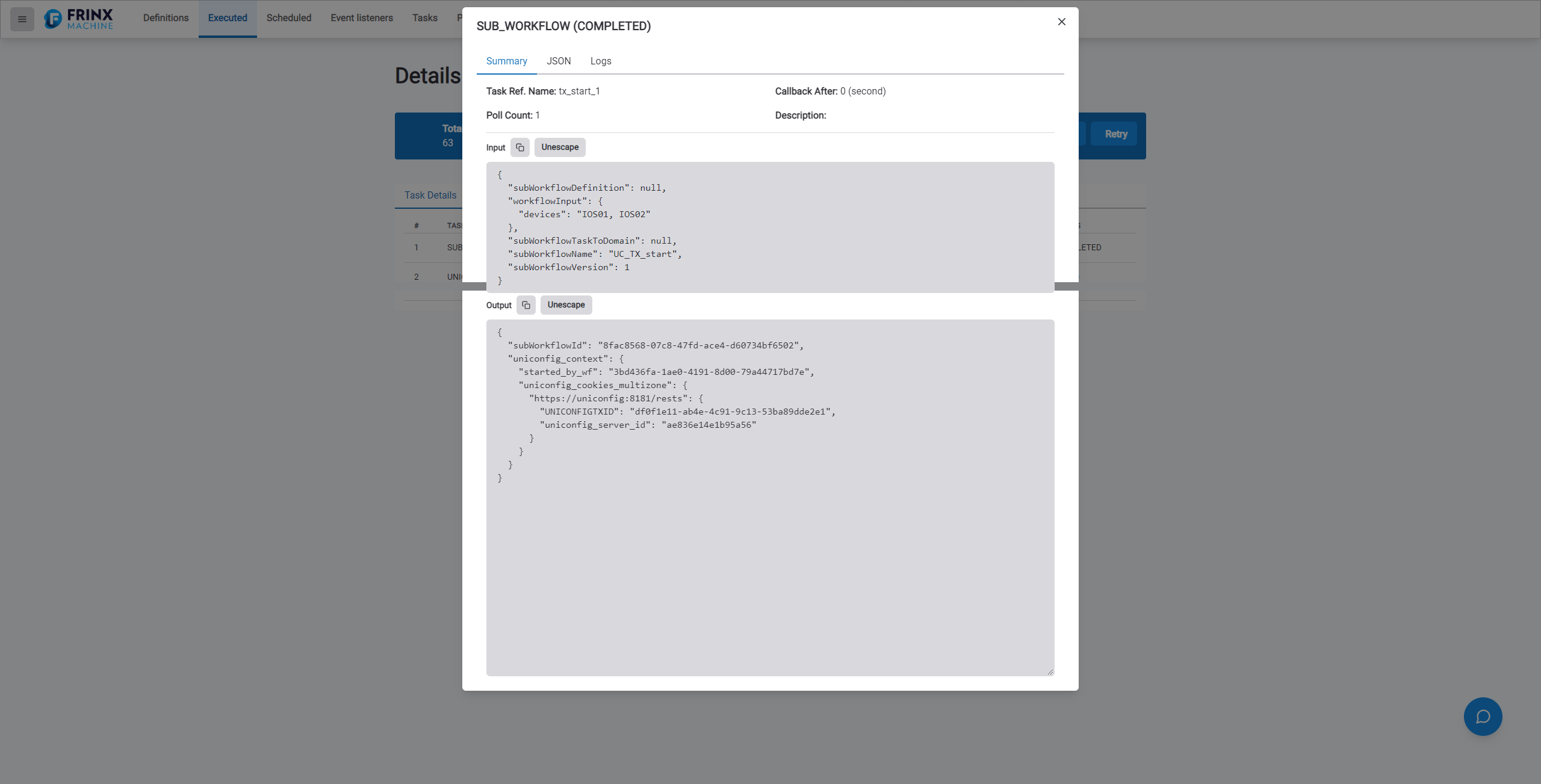
This sub-workflow is an embedded task that makes a separate API call to Slack to notify a pre-defined user group that the workflow has been executed and whether it has succeeded or failed.