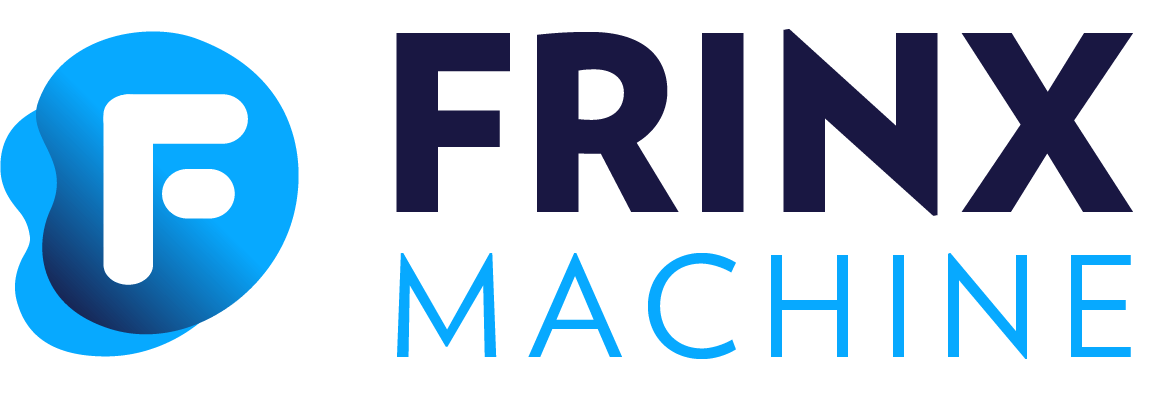#
Device configure loopback
#
Demo Config Manager UI
Using the Demo Config Manager:
- On the FRINX Machine main page, select Explore & configure devices.
- Make sure that the device you want to configure is installed. If not, select Install first.
- For this demo, we use the IOS01 device. Locate the device in the list and select the corresponding gear icon on the right. (If you see a message saying Transaction expired, select Refresh).

- For the Loopback0 interface, change the enabled status to false.
- Select Save to save your changes.
- To review your changes, select Calculate diff.
- To view the set of commands used for the change, select Dry run.
- To apply changes to the device, select Commit to network. You can also see the changes in the Operational data store.
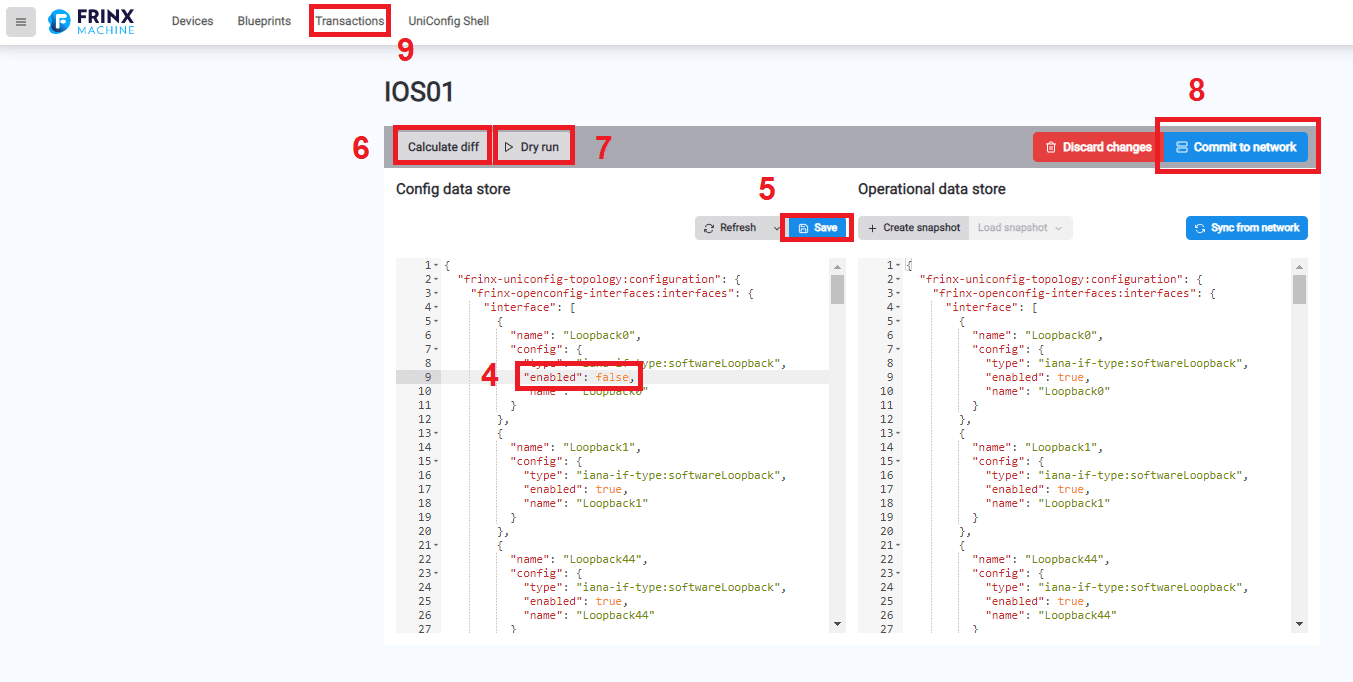
To revert changes made to the device configuration:
- Select Transactions.
- Select the Revert icon for your transaction.
- Select Revert changes.