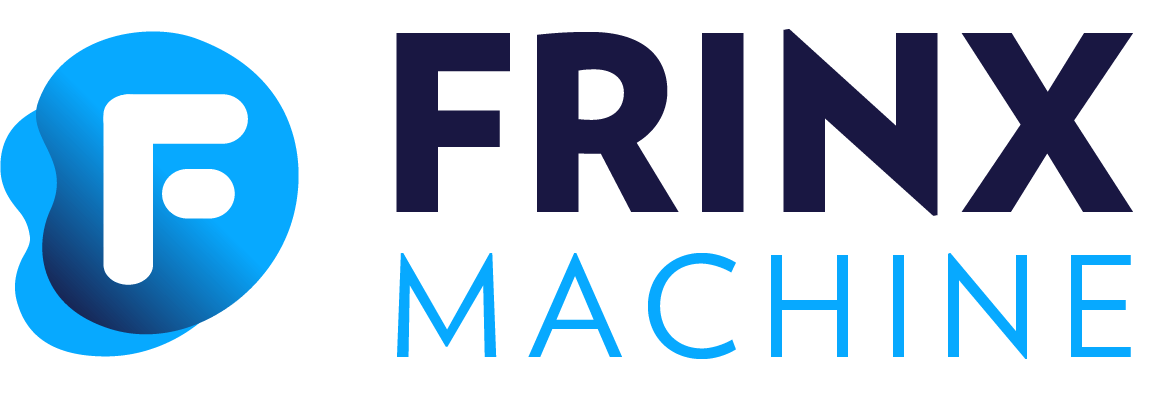#
Install all devices from inventory
When Device Inventory contains a lot of devices, it can be tedious to install them one by one. To make things easier, there is a workflow which allows to install all devices present in the inventory.
Follow these instructions to use the workflow:
At the FRINX Machine Dashboard under Workflow Manage section click on Explore workflows panel. The page titled Workflow definitions opens. Use Search workflow by name input box and fill in Install_all_from_inventory and click Search button.
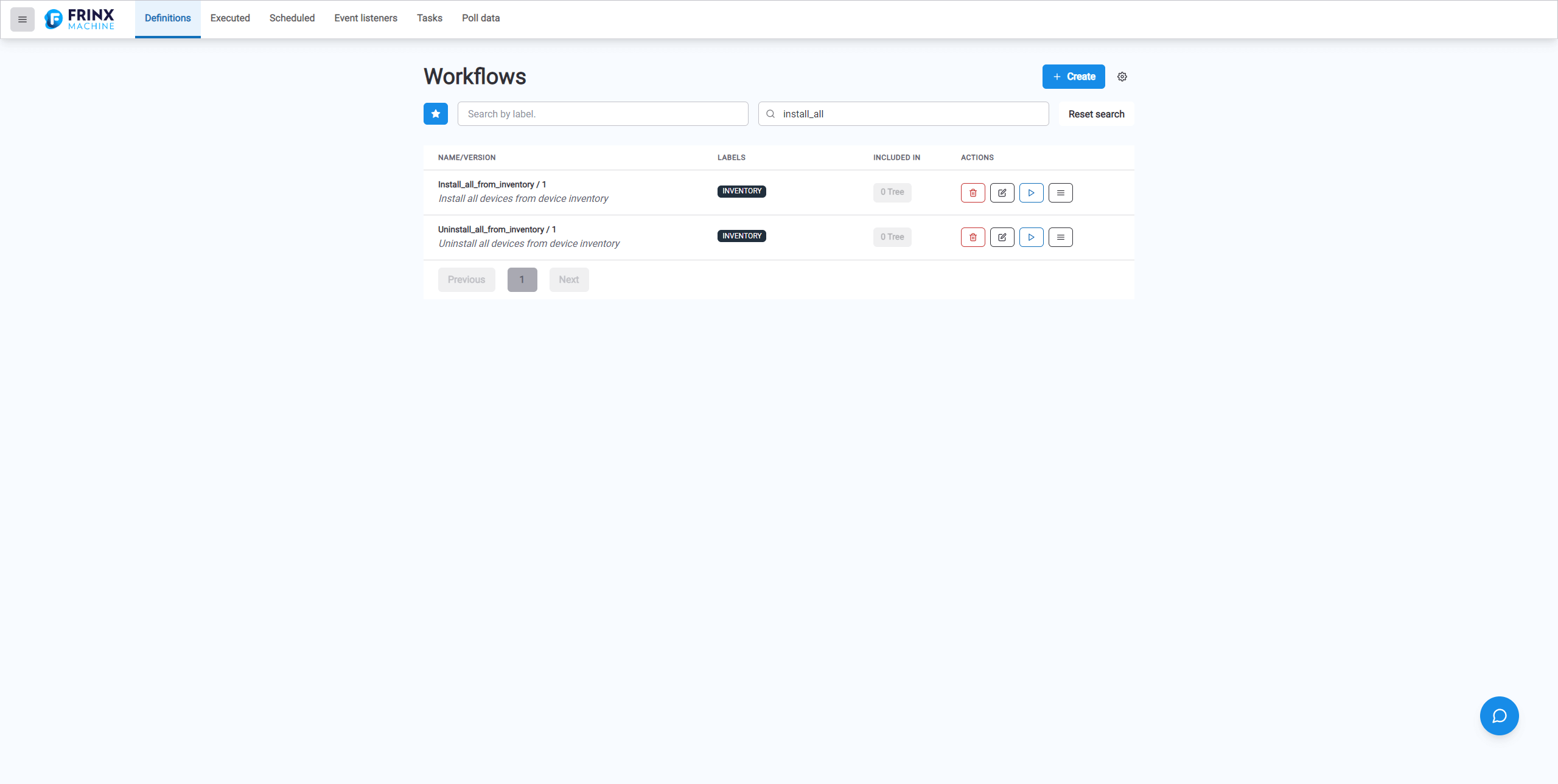
The list of workflows narrows down to two items - workflows Install_all_from_inventory and Uninstall_all_from_inventory. Click blue Execute button (blue play icon) located on the row next to the workflow. The form titled with the name of workflow Install_all_from_inventory appears and optionally you can fill in the input parameter labels which allows to select a subset of devices to install. (You can specify a device label while adding devices to Device Inventory.) We want to install all uninstalled devices - do not fill in the input labels and click Execute workflow button. As a result to the left of the Execute workflow button will appear the link Executed workflow in detail.
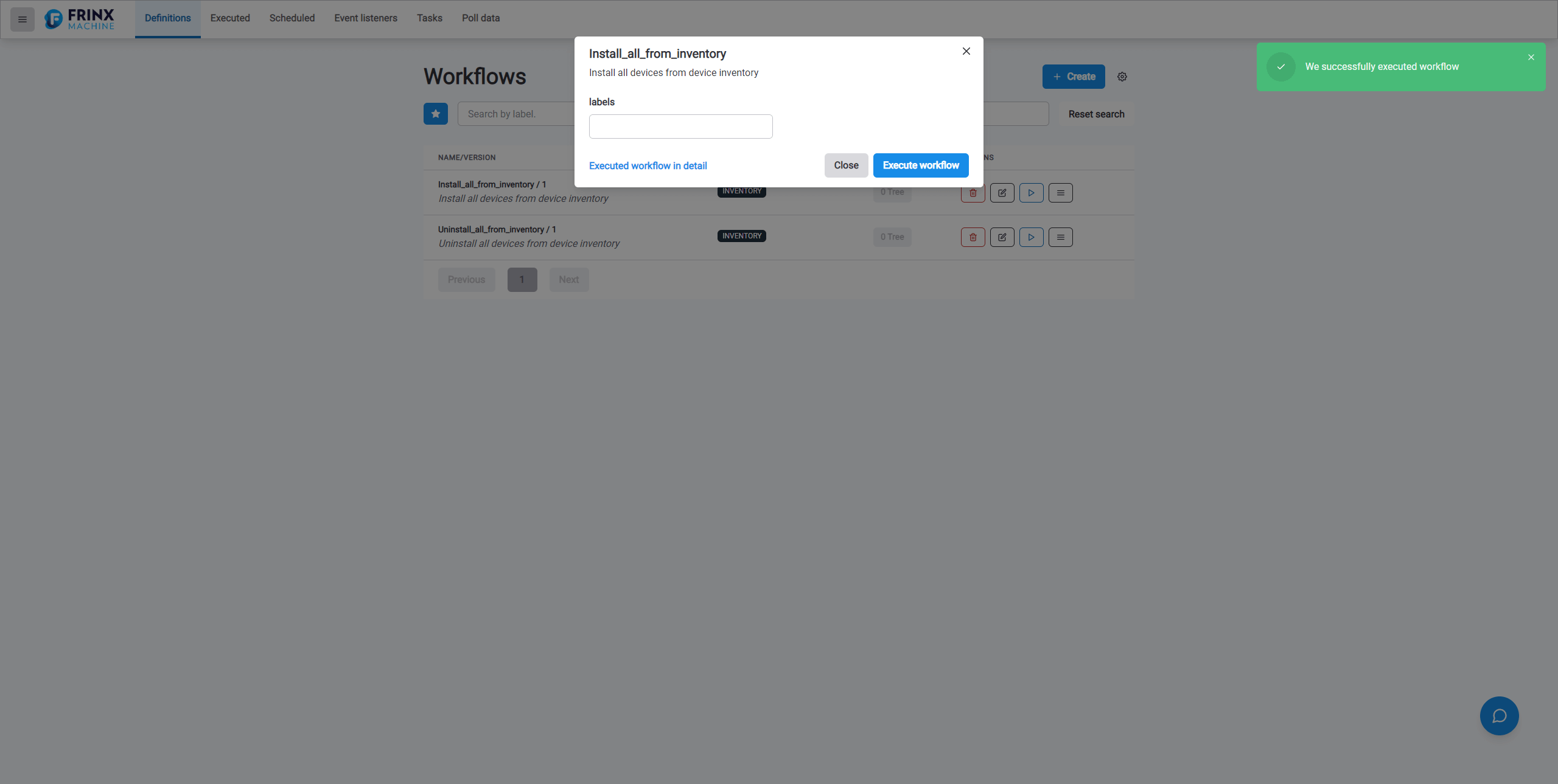
After you click the link Executed workflow in detail you will be navigated to a page with details of the executed workflow - it displays individual tasks for this workflow, it is possible to click whatever task and examine its inputs and outputs, whether it was successful or unsuccessful etc.
Note: Similarily you can use workflow Uninstall_all_from_inventory to uninstall all devices at once.