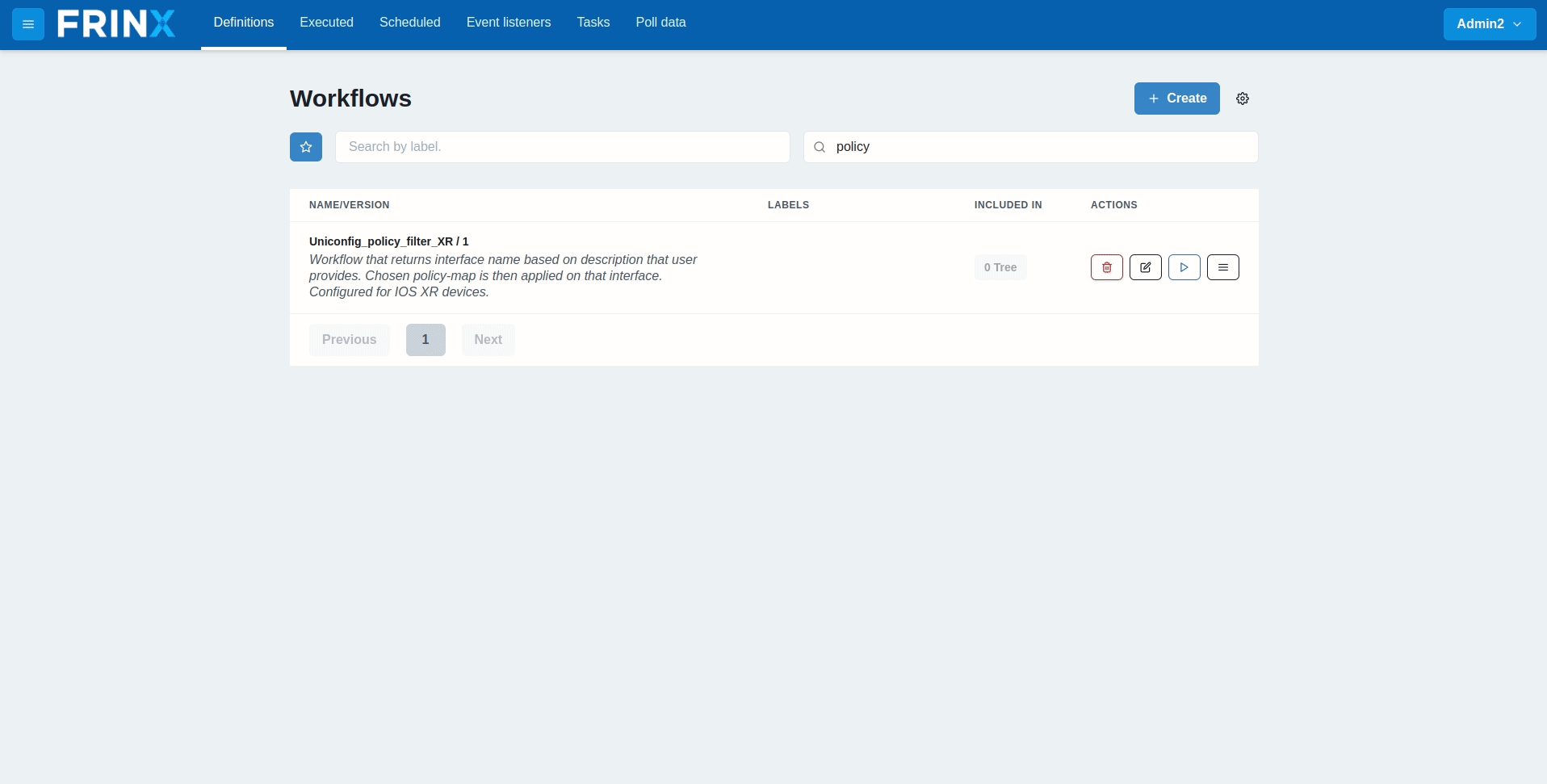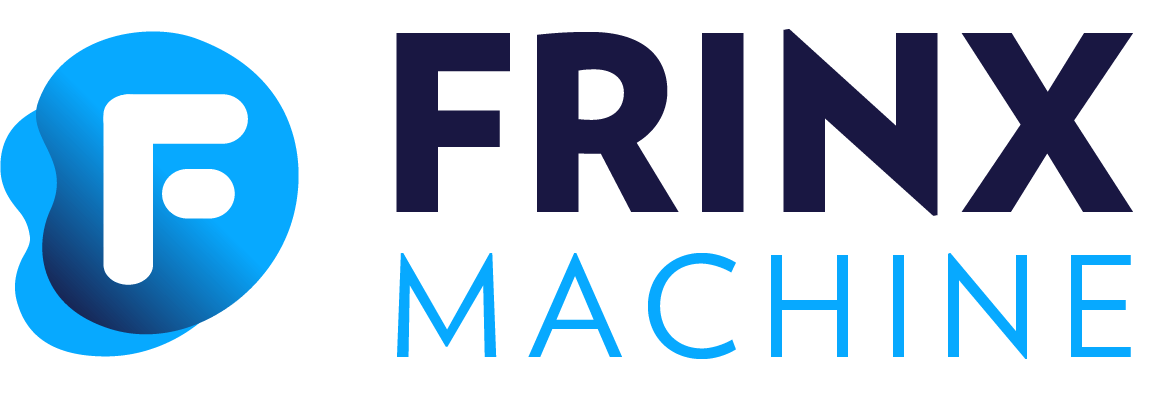#
Policy filter XR
This workflow uses UniConfig to showcase the filtering capabilities of some of our system tasks. It filters through the interfaces of the device, returns the name of the interface based on its user-provided description and applies the chosen policy on that interface.
Supported device: ios-xr
This workflow can be tested on the following devices: ISOXR653_1, ISOXR653_2, ISOXR663_1
When inserting the data into the input, we recommend using
/Cisco-IOS-XR-ifmgr-cfg:interface-configurations in the URI.
For testing purposes, you can use the following:
- Description:
FrinxDescription - Policy_map_name:
Custom_policy_map.
Before running this workflow, make sure that the testing device is already installed.
Policy creation is not part of this workflow. The chosen policy must exist on the device before this workflow is run.
#
Searching the workflow
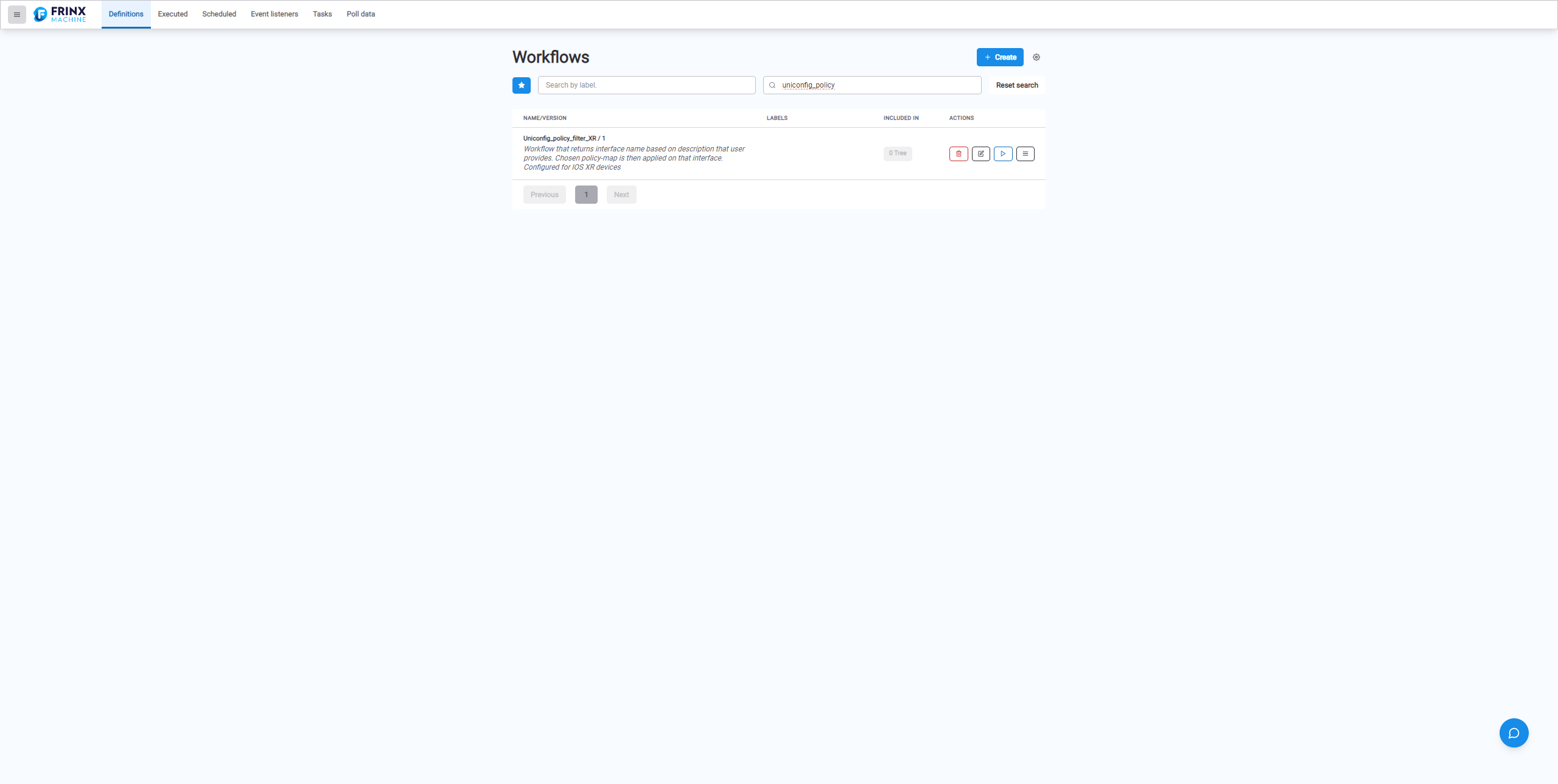
#
Sync & Replace
For all workflows that interact with devices, we consider it best practice to start with the tasks Sync from network and Replace config with oper. This ensures that the internal databases of FRINX Machine are in sync with the latest configuration of the device. The input for these tasks is simply the name of the node (device).
#
Read device data
The next part is reading the device config. In the UNICONFIG_read_structured_device_data task, you can specify which part of the config to read with the URI. In this case, we leave the URI input field empty.
#
jsonJQ filter
jsonJQ is one of the system tasks that is useful for filtering data. We use the following query expression:
.["frinx-uniconfig-topology:configuration"]["Cisco-IOS-XR-ifmgr-cfg:interface-configurations"] . "interface-configuration" | select(. != null) | .[] | select(.description == "${workflow.input.Description}") | {interface: ."interface-name"}We search through the whole config, and under the Cisco-IOS-XR-ifmgr-cfg:interface-configurations model we find the interface with a description given by the user. The task returns the name of that interface.
#
Lambda
Lambda is a generic task that can process any JS code. In this case, we use it
to parse the output of the jsonJQ task. jsonJQ returns the name of the interface
in a standard decoded format, for example TenGigE0/0/0/0. However, as we will
be using that interface in the URI, it must be encoded. You can do this with a
simple JS script:
{return(encodeURIComponent($.lambdaValue));}As an example, we take the interface name TenGigE0/0/0/0 and encode it to
TenGigE0%2F0%2F0%2F0.
#
Write & commit
Lastly, we use the output of the lambda task for the configuration. We apply a policy to the interface filtered based on its description.
#
Example input
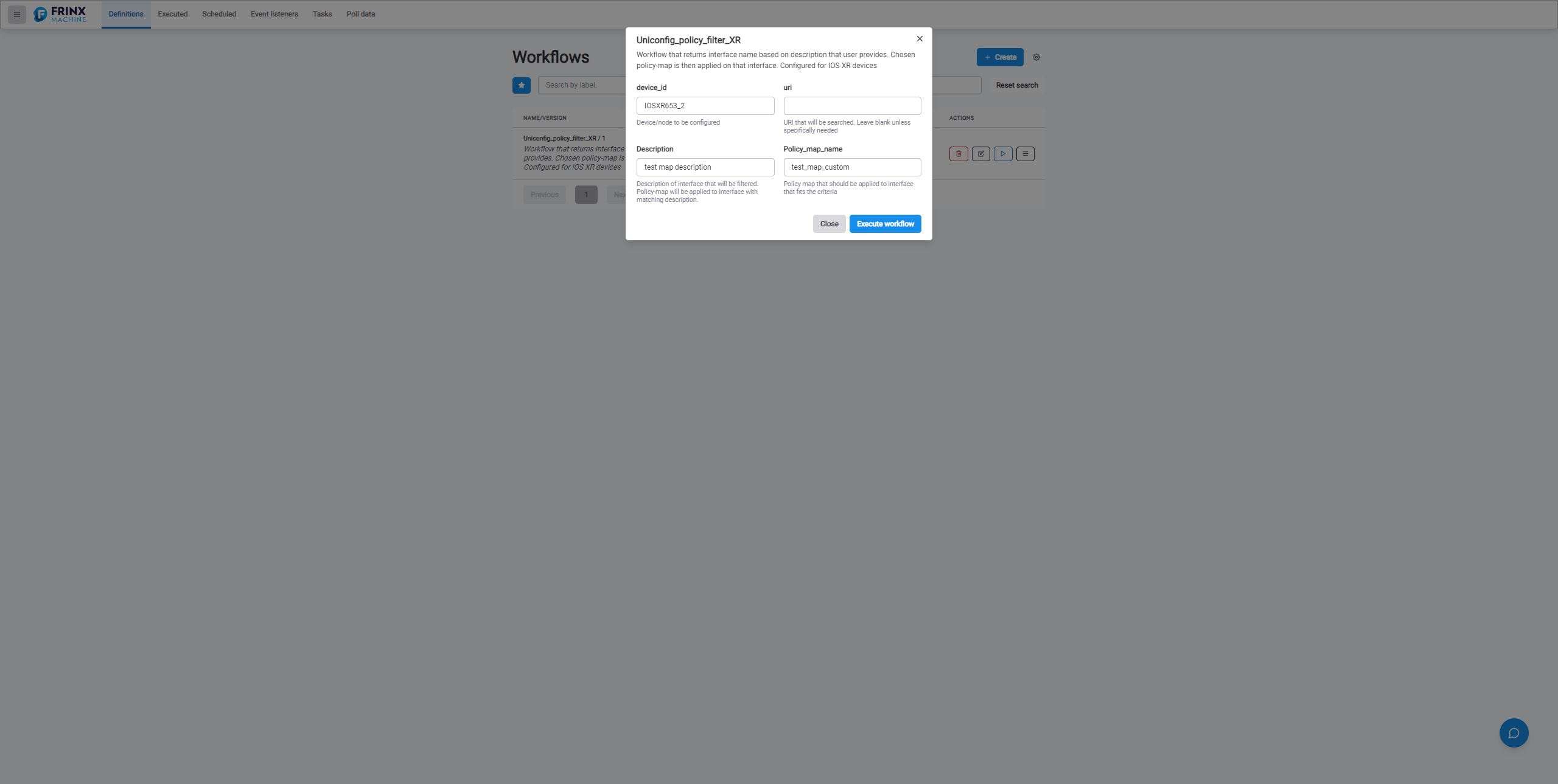
#
Execution flow
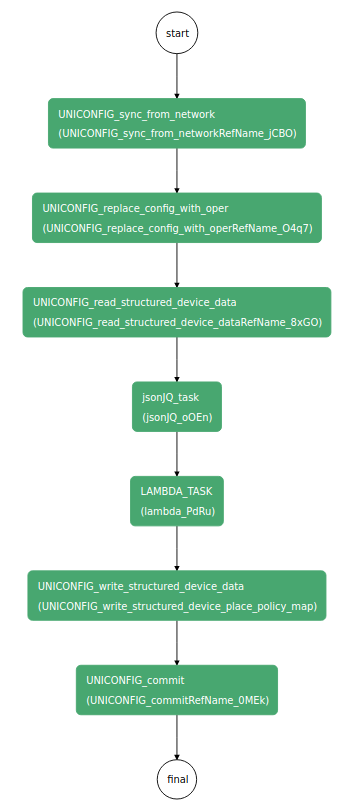
#
Run the workflow
- device_id:
IOSXR653_1 - Policy_map_name:
test_map_custom