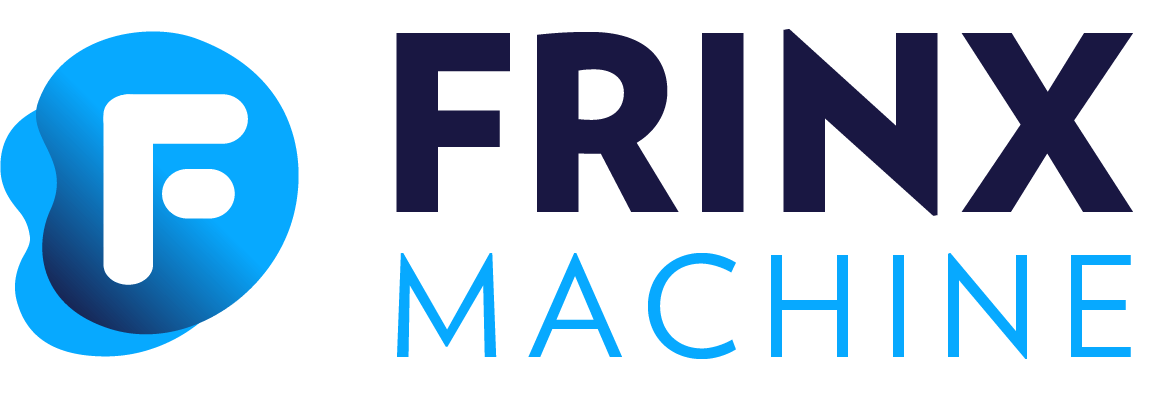#
04Create loopback all in uniconfig
#
Demo: Creating a loopback address on devices stored in the inventory
This workflow creates a loopback interface on all devices installed in the inventory or on all devices filtered by labels. Labels are markers that serve as a differentiator.
- Check if all devices are installed. You can install them manually or by executing the Install_all_from_inventory / 1 workflow.
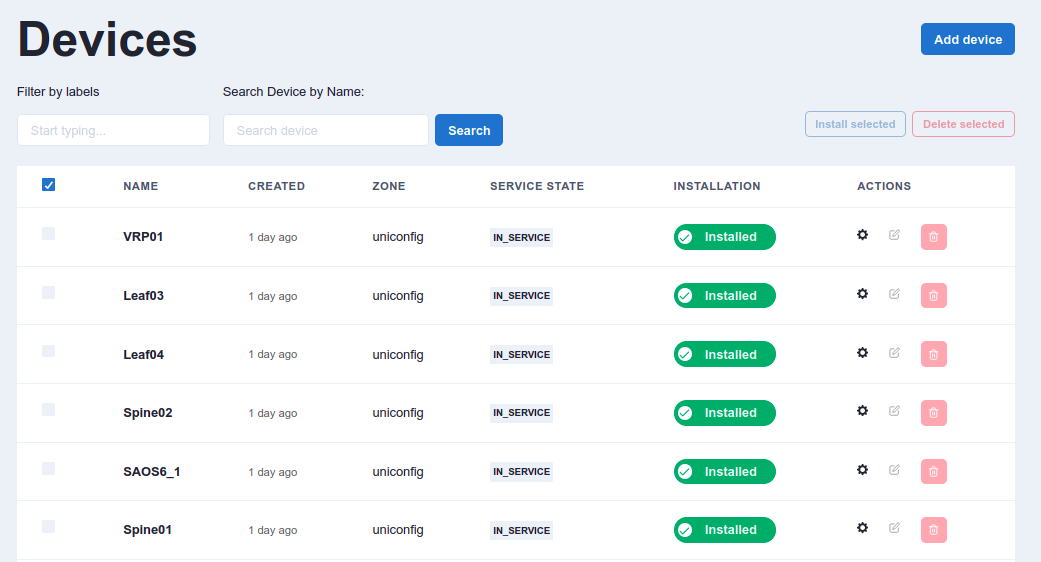
- On the main page, select Explore workflows. In the Search by keyword column, enter loopback. The Create_loopback_all_in_uniconfig / 1 workflow will appear in the list. Under Actions, select the corresponding Run button for the workflow.
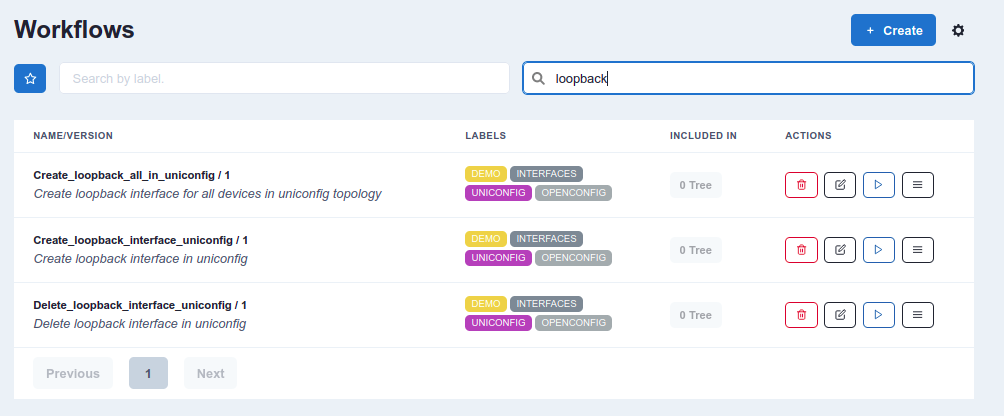
- Under loopback_id, insert 77 and select Execute. Click on the link that appears.
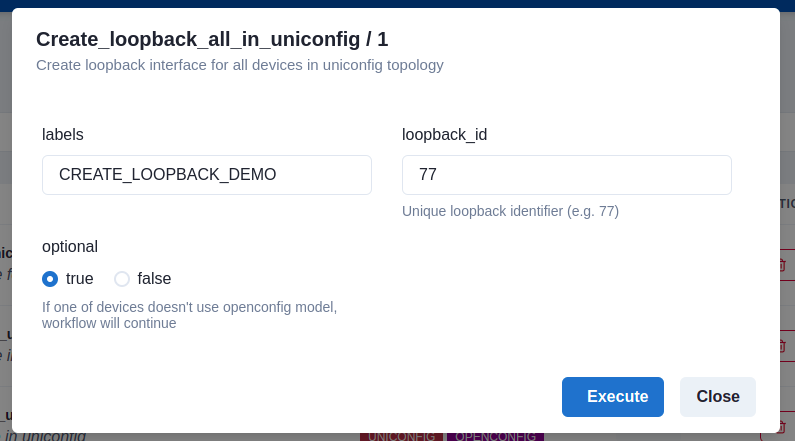
- All tasks were executed correctly and are completed.
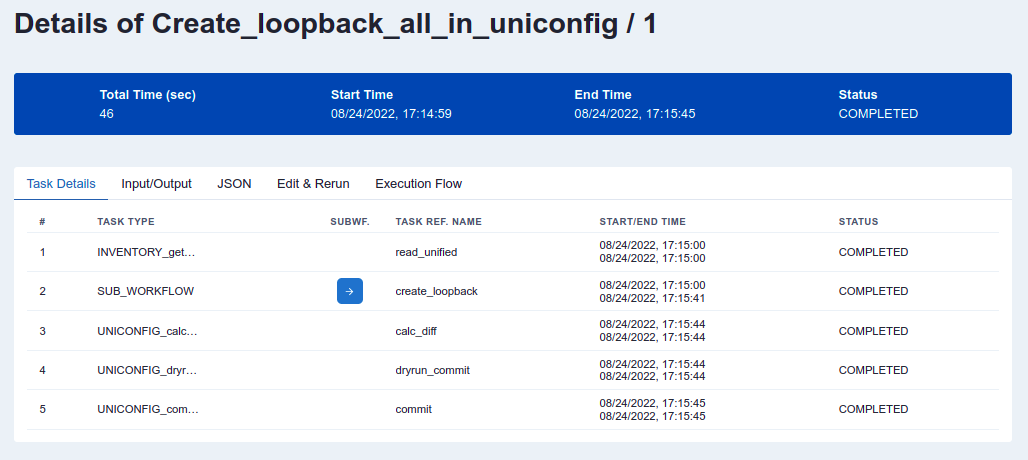
On the results page, you will see five individual tasks:
#
INVENTORY_get_all_devices_as_dynamic_fork_tasks
This workflow displays a list of all devices in the inventory or devices filtered by label. It parses the output in the correct format for the dynamic fork, which creates a number of tasks depending on the number of devices in the inventory.
#
SUB_WORKFLOW
This is the dynamic fork sub-workflow. In this case, it creates UNICONFIG_write_structured_device_data for every individual device in the inventory. You can then get detailed information on the progress and succession of every device.
#
UNICONFIG_calculate_diff
This remote procedure call creates a difference between the actual UniConfig topology devices and the intended UniConfig topology nodes.
#
UNICONFIG_dryrun_commit
This remote procedure call resolves the difference between actual and intended device configurations. After all changes are applied, the cli-dryrun journal is read and a remote procedure call output is created and returned.
#
UNICONFIG_commit
This is the final task that actually commits the intended configuration to the devices.