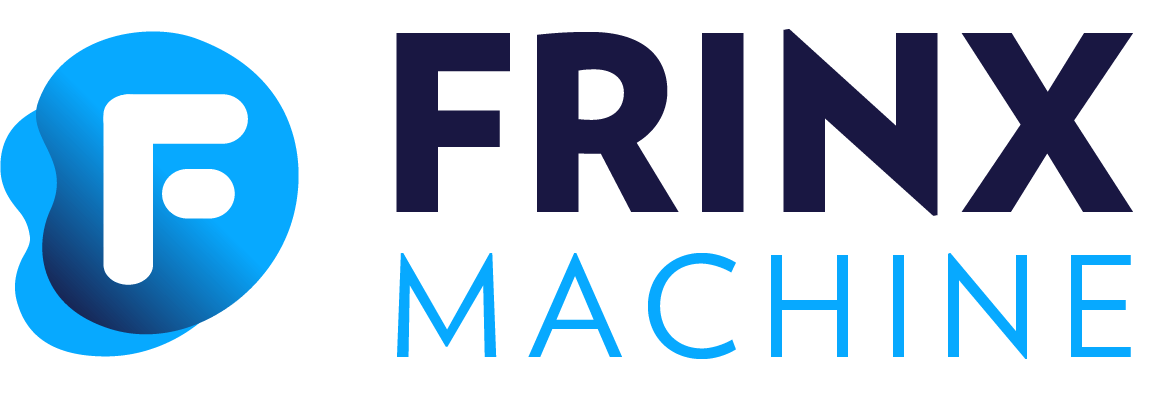#
05L3VPN
#
Demo “L3VPN”
- On the FRINX Dashboard, open menu in the top-left corner and select on L3VPN Automation.
- Select Services.
- Select + Add service.
- Fill in the information as shown below. Select the chain icon to automatically generate the VPN ID.

- Select Save changes.
- You are redirected to the previous page.

- Select Commit changes.
- Select Commit changes again.
- After committing, you can see all executed tasks and sub-workflows. Select Go to detail to review individual processes.

#
Step 1.
- Navigate back to the L3VPN Automation page.
- Select Sites.
- Locate the test_site_3b9UQL4i entry.

- For test_site_3b9UQL4i, select Manage and Site network access.

- Select Add network access.
#
Step 2.
Enter the following settings:
General and Service
VPN Attachment: GNS00001002
BTM Circuit Reference: CES00000000-05
Devices: Select one of the CPE devices.
SVC Input Bandwith (Mbsp): 1000
SVC Output Bandwith (Mbps): 1000

Routing Protocol:
- Select + Create Static Protocol.
Static Routing LAN: 10.0.0.0/8
Static Routing Next Hop: 10.0.0.1
Static Routing Lan Tag: 999
Bgp Profiles: 300ms
Maximum Routes: 2000

IP Connection
To automatically generate a provider and customer address, select the chain icon:

BFD Profile: 500ms

Select Save Changes.
#
Step 3.
Select Commit Changes.

Wait until all tasks are completed.