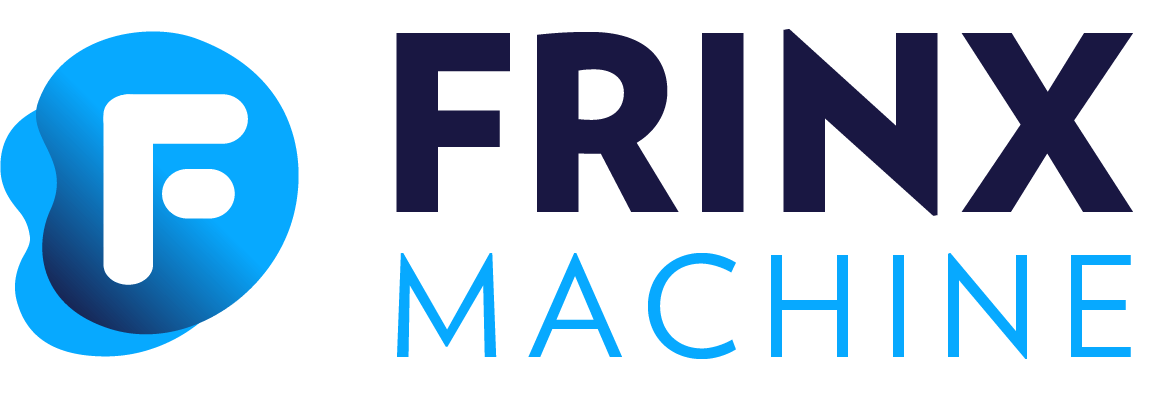Helm Chart Installation Guide
This guide provides the step-by-step instructions for installing FRINX Machine on a Kubernetes cluster using Helm charts.
Prerequisites
Minikube: Make sure that Minikube is installed on your local machine. Follow the Minikube installation guide if necessary.Helm: Make sure that Helm is installed. Follow the Helm installation guide if necessary.
Step 1: Start Minikube
minikube start --cpus=12 --memory=24G --kubernetes-version=v1.27 --addons=ingress
minikube start --cpus=max --memory=24G --kubernetes-version=v1.27 --addons=ingress
Step 2: Add the FRINX Helm Repository
Add the FRINX Helm repository and update the repository list:
helm repo add frinx https://FRINXio.github.io/helm-charts
helm repo update
Step 3: Install Operators and CRDs
Install FRINX Machine operators and custom resource definitions (CRDs):
helm install -n frinx --create-namespace frinx-machine-operators frinx/frinx-machine-operators
Verify the installation by checking the pods in the frinx namespace:
kubectl get pods -n frinx
You should see output similar to:
NAME READY STATUS RESTARTS AGE
arango-frinx-machine-operators-operator-6dfdff75bd-cnwmp 1/1 Running 0 25s
arango-frinx-machine-operators-operator-6dfdff75bd-k8kqp 1/1 Running 0 25s
frinx-machine-operators-cloudnative-pg-d9566444c-85w8g 1/1 Running 0 25s
Step 4: Create Docker Registry Secret
Please complete this step before continue
Create docker regitry secret ../docker-registry-secret/
Step 5: Install FRINX Machine
Install the FRINX Machine using Helm:
helm install -n frinx frinx-machine frinx/frinx-machine --timeout 10m
Verify the installation by checking the pods in the frinx namespace:
kubectl get pods -n frinx
You should see output similar to:
NAME READY STATUS RESTARTS AGE
arango-frinx-machine-operators-operator-6dfdff75bd-h6mxb 1/1 Running 0 21m
arango-frinx-machine-operators-operator-6dfdff75bd-xh9x6 1/1 Running 0 21m
arangodb-sngl-yxxouifa-e0f232 1/1 Running 0 11m
conductor-server-6757754659-tss78 2/2 Running 0 19m
device-induction-56fdd555b8-j646n 1/1 Running 0 19m
frinx-frontend-7c596b6bfc-qgthp 2/2 Running 0 19m
frinx-machine-operators-cloudnative-pg-d9566444c-fgp5w 1/1 Running 0 21m
grafana-64986657b8-zzc5x 1/1 Running 0 19m
influxdb-0 1/1 Running 0 19m
inventory-57994dcd85-9v2f9 1/1 Running 0 19m
kafka-controller-0 1/1 Running 0 19m
krakend-85bb6cd88b-6ldg7 2/2 Running 0 19m
loki-0 1/1 Running 0 19m
performance-monitor-f6885b4dc-4wrfp 1/1 Running 0 19m
postgresql-1 1/1 Running 0 11m
postgresql-2 1/1 Running 0 11m
promtail-zfmkn 1/1 Running 0 19m
resource-manager-d98d6866b-w5d6x 1/1 Running 0 19m
swagger-ui-5b9fc85b99-8tzdd 1/1 Running 0 19m
telegraf-ds-drsh7 1/1 Running 0 19m
timescale-db-0 1/1 Running 0 19m
topology-discovery-6d8c975876-gqg79 2/2 Running 0 19m
uc-zone-lb-9cd56dd7-x82tz 1/1 Running 0 19m
uniconfig-controller-75d945f9c5-lggdb 1/1 Running 0 12m
uniconfig-postgresql-1 1/1 Running 0 12m
uniconfig-postgresql-2 1/1 Running 0 12m
Step 6: Access the UI
To access ui, use krakend-nginx ingress hostname.
kubectl get ingress -n frinx
You should see output similar to:
NAME CLASS HOSTS ADDRESS PORTS AGE
krakend-nginx nginx krakend.127.0.0.1.nip.io 192.168.49.2 80 56m
In case of minikube is required to add the following entries to your /etc/hosts file:
# /etc/hosts
...
192.168.49.2 krakend.127.0.0.1.nip.io fm.127.0.0.1.nip.io
and visit Frinx Machine page in your browser on https://krakend.127.0.0.1.nip.io/frinxui