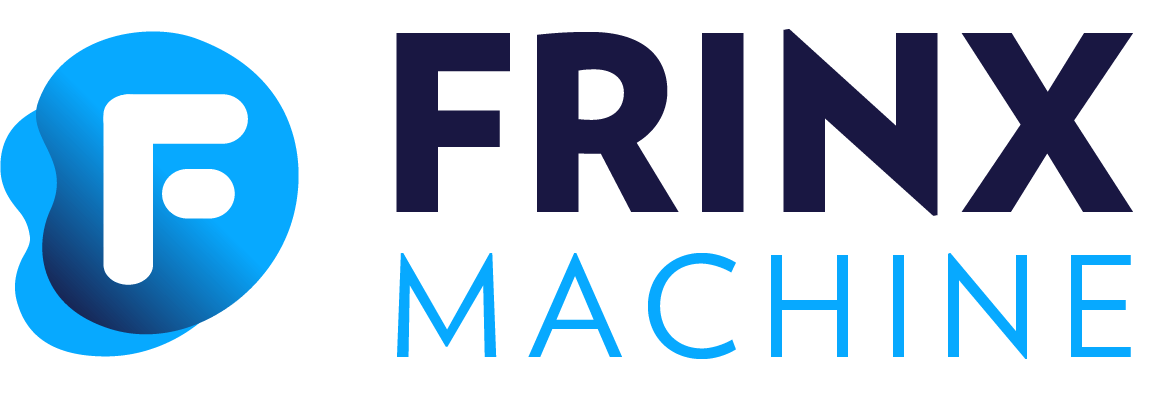Setting Up a Kind Cluster with Cilium and NGINX Ingress Controller
This guide will walk you through the process of deploying a Kubernetes (K8s) cluster using Kind (Kubernetes IN Docker), setting up the Cilium CNI (Container Network Interface), and deploying the NGINX Ingress Controller.
Prerequisites
Kind: Make sure that Kind is installed on your local machine. Follow the Kind installation guide if necessary.Helm: Make sure that Helm is installed. Follow the Helm installation guide if necessary.Cilium: Make sure that Cilium system requirements are fullfiled. Follow the Cilium installation guide if necessary.
Deploy Kind cluster
Create a Kind configuration file named kind-config.yaml with the following content:
kind: Cluster
apiVersion: kind.x-k8s.io/v1alpha4
nodes:
- role: control-plane
kubeadmConfigPatches:
- |
kind: InitConfiguration
nodeRegistration:
kubeletExtraArgs:
node-labels: "ingress-ready=true"
extraPortMappings:
- containerPort: 80
hostPort: 80
listenAddress: 127.0.0.1
protocol: TCP
- containerPort: 443
hostPort: 443
listenAddress: 127.0.0.1
protocol: TCP
- role: worker
- role: worker
- role: worker
networking:
disableDefaultCNI: true
kubeProxyMode: none
This configuration sets up a Kind cluster with one control-plane node and three worker nodes. It also maps ports 80 and 443 from the host to the control-plane node, making the cluster ready for ingress traffic.
Deploy the cluster using Kind:
kind create cluster --config kind-config.yaml
Verify the cluster is running:
You should see output indicating that the Kubernetes control plane and CoreDNS are running.
Kubernetes control plane is running at https://127.0.0.1:43899
CoreDNS is running at https://127.0.0.1:43899/api/v1/namespaces/kube-system/services/kube-dns:dns/proxy
To further debug and diagnose cluster problems, use 'kubectl cluster-info dump'.
Deploy Cilium
Create a Cilium configuration file named cilium-helm-values.yaml with the following content:
kubeProxyReplacement: true
k8sServiceHost: kind-control-plane
k8sServicePort: 6443
hostServices:
enabled: false
externalIPs:
enabled: true
nodePort:
enabled: true
hostPort:
enabled: true
image:
pullPolicy: IfNotPresent
ipam:
mode: kubernetes
hubble:
enabled: true
relay:
enabled: true
ui:
enabled: true
ingress:
enabled: true
annotations:
kubernetes.io/ingress.class: nginx
hosts:
- hubble-ui.127.0.0.1.nip.io
This configuration enables Cilium with kube-proxy replacement and various service options, including Hubble for network observability.
Install Cilium using Helm:
helm repo add cilium https://helm.cilium.io/
helm upgrade --install --namespace kube-system --repo https://helm.cilium.io cilium cilium --values cilium-helm-values.yaml
Check the status of the Cilium pods to ensure they are running:
kubectl get pods -n kube-system
You should see the Cilium and Hubble components running without issues.
NAME READY STATUS RESTARTS AGE
cilium-2ldns 1/1 Running 0 30h
cilium-b877s 1/1 Running 0 30h
cilium-mhs9c 1/1 Running 0 30h
cilium-operator-7fc58985c4-m2kbv 1/1 Running 0 30h
cilium-operator-7fc58985c4-mq5pc 1/1 Running 0 30h
cilium-sqrdv 1/1 Running 0 30h
coredns-7db6d8ff4d-ltcjq 1/1 Running 0 30h
coredns-7db6d8ff4d-s6c6f 1/1 Running 0 30h
etcd-kind-control-plane 1/1 Running 0 30h
hubble-relay-6d88849768-2wcjn 1/1 Running 0 30h
hubble-ui-59bb4cb67b-g79pz 2/2 Running 0 30h
kube-apiserver-kind-control-plane 1/1 Running 0 30h
kube-controller-manager-kind-control-plane 1/1 Running 0 30h
kube-scheduler-kind-control-plane 1/1 Running 0 30h
Deploy NGINX Ingress Controller
Deploy the NGINX Ingress Controller using the following command:
kubectl apply -f https://raw.githubusercontent.com/kubernetes/ingress-nginx/controller-v1.11.1/deploy/static/provider/kind/deploy.yaml
Verify the NGINX Ingress Controller is running:
kubectl get pods -n ingress-nginx
You should see the NGINX Ingress Controller pod running.
NAME READY STATUS RESTARTS AGE
ingress-nginx-admission-create-2p9jm 0/1 Completed 0 30h
ingress-nginx-admission-patch-tmnrp 0/1 Completed 0 30h
ingress-nginx-controller-d45d995d4-lqgr6 1/1 Running 0 30h