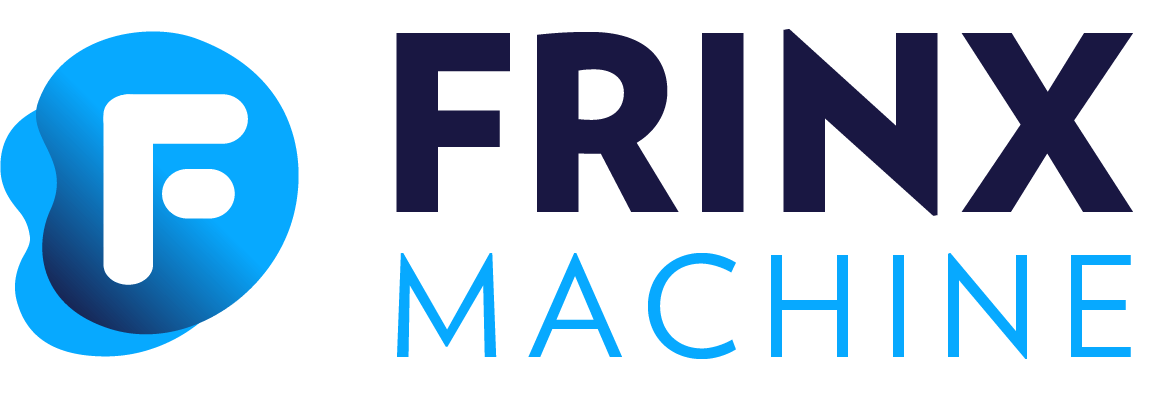Cisco IOS XR devices
Install Cisco XR device
Cisco XR device can be installed through UniConfig Native with the following request:
curl -X PUT \
http://localhost:8181/rests/data/network-topology:network-topology/topology=topology-netconf/node=R1 \
-d '{
"node": [
{
"node-id": "R1",
"netconf-node-topology:host": "192.168.1.214",
"netconf-node-topology:port": 830,
"netconf-node-topology:tcp-only": false,
"netconf-node-topology:username": "USERNAME",
"netconf-node-topology:password": "PASSWORD",
"netconf-node-topology:session-timers" : {
"netconf-node-topology:keepalive-delay": 0
},
"uniconfig-config:uniconfig-native-enabled": true,
"uniconfig-config:install-uniconfig-node-enabled": true,
"uniconfig-config:blacklist": {
"uniconfig-config:path": ["openconfig-interfaces:interfaces", "ietf-interfaces:interfaces", "openconfig-vlan:vlans", "openconfig-routing-policy:routing-policy"]
}
}
]
}'
Where:
- R1: is the name of the device
- 192.168.1.214: is the IP address of the device
- 830: is the port number of the device
- USERNAME: is the username to access the device
- PASSWORD: is the respective password
- "uniconfig-config:uniconfig-native-enabled": allows to enable installing through UniConfig Native
- "uniconfig-config:install-uniconfig-node-enabled": allows to disable installing to uniconfig and unified layers
- "uniconfig-config:path": allows to specify a list of root elements from models present on device to be ignored by UniConfig Native
Check if Cisco XR device is installed succesfully
After the device has been installed, the connection can be checked with the following command:
curl -X GET \
http://localhost:8181/rests/data/network-topology:network-topology/topology=topology-netconf/node=R1?content=nonconfig
In case the device is still connecting console will return:
{
"node": [
{
"node-id": "R1",
"netconf-node-topology:host": "192.168.1.214",
"netconf-node-topology:connection-status": "connecting",
"netconf-node-topology:port": 830
}
]
}
Send again the same GET request until the device will be connected.
When the device is connected, the response is similar to:
{
"node": [
{
"node-id": "R1",
"netconf-node-topology:unavailable-capabilities": {
"unavailable-capability": [
...
{
"capability": "(http://openconfig.net/yang/bgp?revision=2015-05-15)bgp",
"failure-reason": "unable-to-resolve"
},
{
"capability": "(http://cisco.com/ns/yang/Cisco-IOS-XR-shellutil-filesystem-oper?revision=2015-11-09)Cisco-IOS-XR-shellutil-filesystem-oper-sub1",
"failure-reason": "missing-source"
},
...
]
},
"netconf-node-topology:available-capabilities": {
"available-capability": [
...
{
"capability-origin": "device-advertised",
"capability": "urn:ietf:params:netconf:capability:confirmed-commit:1.1"
},
{
"capability-origin": "device-advertised",
"capability": "(http://cisco.com/ns/yang/Cisco-IOS-XR-tty-server- oper?revision=2015-01-07)Cisco-IOS-XR-tty-server-oper"
},
...
]
},
"netconf-node-topology:host": "192.168.1.214",
"netconf-node-topology:connection-status": "connected",
"netconf-node-topology:port": 830
}
]
}
This response body shows which are the available capabilities that have been properly loaded and which are instead the unavailable capabilities that have not been loaded with the related failing reason.
Check if Cisco XR device configuration is available in UniConfig
The following command checks that the configuration of the device is available in UniConfig:
curl -X GET \
http://localhost:8181/rests/data/network-topology:network-topology/topology=uniconfig/node=R1/frinx-uniconfig-topology:configuration?content=config
The example of output:
{
"frinx-uniconfig-topology:configuration": {
"Cisco-IOS-XR-crypto-sam-cfg:crypto": {
"Cisco-IOS-XR-crypto-ssh-cfg:ssh": {
"server": {
"v2": [
null
],
"netconf": 830
}
}
},
"Cisco-IOS-XR-ifmgr-cfg:interface-configurations": {
"interface-configuration": [
{
"active": "act",
"interface-name": "GigabitEthernet0/0/0/5",
"shutdown": [
null
]
},
{
"active": "act",
"interface-name": "GigabitEthernet0/0/0/4",
"shutdown": [
null
]
},
{
"active": "act",
"interface-name": "GigabitEthernet0/0/0/3",
"shutdown": [
null
]
},
{
"active": "act",
"interface-name": "GigabitEthernet0/0/0/2",
"shutdown": [
null
]
},
{
"active": "act",
"interface-name": "GigabitEthernet0/0/0/1",
"shutdown": [
null
]
},
{
"active": "act",
"interface-name": "GigabitEthernet0/0/0/0",
"description": "testing interface"
},
{
"active": "act",
"interface-name": "MgmtEth0/0/CPU0/0",
"Cisco-IOS-XR-ipv4-io-cfg:ipv4-network": {
"addresses": {
"primary": {
"address": "192.168.1.214",
"netmask": "255.255.255.0"
}
}
}
}
]
},
"Cisco-IOS-XR-man-netconf-cfg:netconf-yang": {
"agent": {
"ssh": {
"enable": [
null
]
}
}
}
}
}
Check if Cisco XR device has an existing interface
It is possible to check if an interface is available on a device by checking if it is available on the operational datastore. To check if the interface Loopback123 is available on device R1 run:
curl -X GET \
http://localhost:8181/rests/data/network-topology:network-topology/topology=uniconfig/node=R1/frinx-uniconfig-topology:configuration/Cisco-IOS-XR-ifmgr-cfg:interface-configurations/interface-configuration=act,Loopback123?content=nonconfig
If the interface exists the response is:
{
"interface-configuration": [
{
"active": "act",
"interface-name": "Loopback123",
"description": "description from UniConfig Native",
"interface-virtual": [
null
]
}
]
}
If the interface doesn't exist the return code is 404.
Uninstall device
To uninstall device R1 run:
curl -X DELETE \
http://localhost:8181/rests/data/network-topology:network-topology/topology=topology-netconf/node=R1
In case of success the return code is 204, otherwise is 404.
Can be used for instance this request to check if the device has been properly uninstalled. In this case the return code must be 404 since the device does not exist in UniConfig anymore.